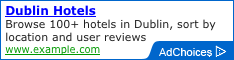Thanks for liwenyip/hugo-easy-gallery & Zebradil · Pull Request #48 .
Now, we could use {{< gallery >}} shortcode in hugo-theme-jane.
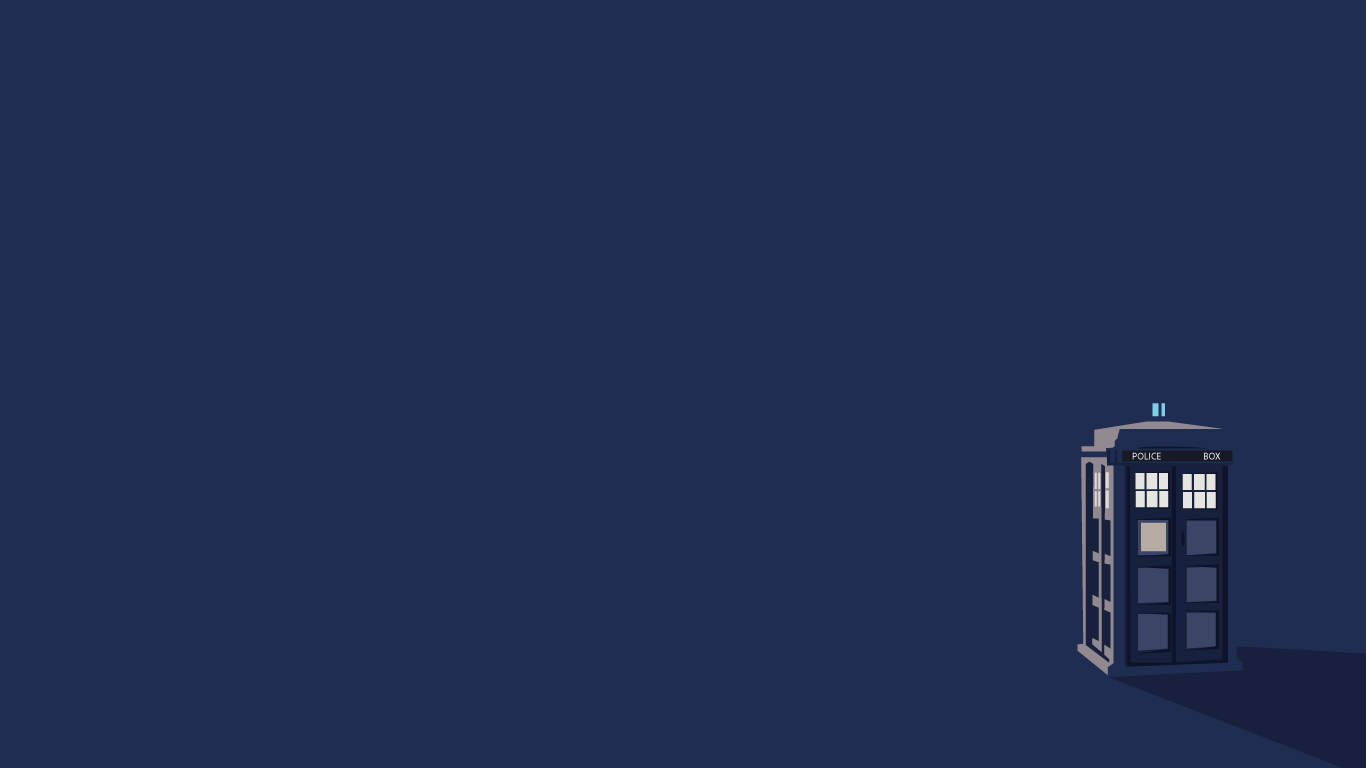
Normal Image
This is an image in static/image folder.
|
|
{{< figure >}} shortcode
figure image with title
|
|
figure image with caption
|
|
more {{< figure >}} shortcode usage
Specifying your image files:
{{< figure src="thumb.jpg" link="image.jpg" >}}will usethumb.jpgfor thumbnail andimage.jpgfor lightbox{{< figure src="image.jpg" >}}or{{< figure link="image.jpg" >}}will useimage.jpgfor both thumbnail and lightbox{{< figure link="image.jpg" thumb="-small" >}}will useimage-small.jpgfor thumbnail andimage.jpgfor lightbox
Optional parameters:
- All the features/parameters of Hugo’s built-in
figureshortcode work as normal, i.e. src, link, title, caption, class, attr (attribution), attrlink, alt size(e.g.size="1024x768") pre-defines the image size for PhotoSwipe. Use this option if you don’t want to pre-load the linked image to determine its size.classallows you to set any custom classes you want on the<figure>tag.
Optional parameters for standalone {{< figure >}} shortcodes only (i.e. don’t use on {{< figure >}} inside {{< gallery >}} - strange things may happen if you do):
caption-positionandcaption-effectwork the same as for the{{< gallery >}}shortcode (see below).widthdefines themax-widthof the image displayed on the page. If using a thumbnail for a standalone figure, set this equal to your thumbnail’s native width to make the captions behave properly (or feel free to come up with a better solution and submit a pull request :-)). Also use this option if you don’t have a thumbnail and you don’t want the hi-res image to take up the entire width of the screen/container.class="no-photoswipe"prevents a<figure>from being loaded into PhotoSwipe. If you click on the figure you’ll instead a good ol' fashioned hyperlink to a bigger image (or - if you haven’t specified a bigger image - the same one).
{{< gallery >}} shortcode
simple gallery
To specify a directory of image files:
|
|
- The images are automatically captioned with the file name.
[image].jpgis used for the hi-res image, and[image]-thumb.jpgis used for the thumbnails.- If
[image]-thumb.jpgdoesn’t exist, then[image].jpgwill be used for both hi-res and thumbnail images. - The default thumbnail suffix is
-thumb, but you can specify a different one e.g.thumb="-small"orthumb="_150x150".
To specify individual image files
|
|
Optional parameters:
caption-position- determines the captions' position over the image. Options:bottom(default)centernonehides captions on the page (they will only show in PhotoSwipe)
caption-effect- determines if/how captions appear upon hover. Options:slide(default)fadenone(captions always visible)
hover-effect- determines if/how images change upon hover. Options:zoom(default)growshrinkslideupslidedownnone
hover-transition- determines if/how images change upon hover. Options:- not set - smooth transition (default)
none- hard transition